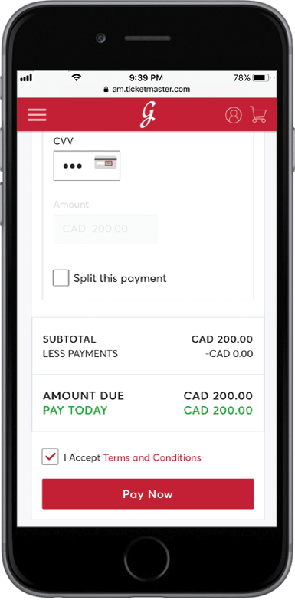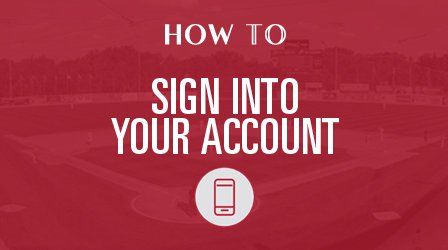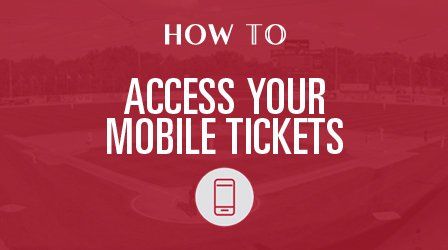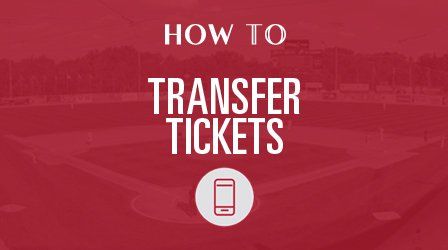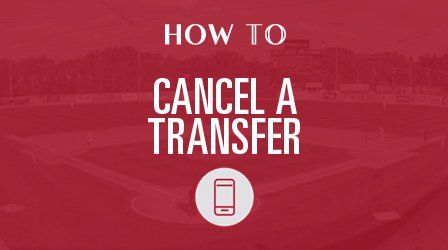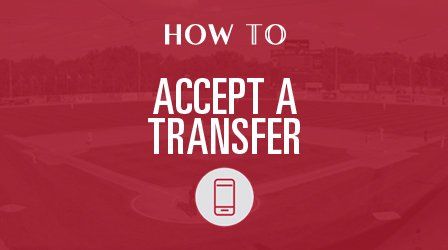How To Pay For Your Ticket Package
Follow the same steps below for desktop, tablet and Android devices.
For a refresher on how to sign into AccountManager, click here.
Step 1
Once signed in, tap/click the Menu icon and select “Invoices“.
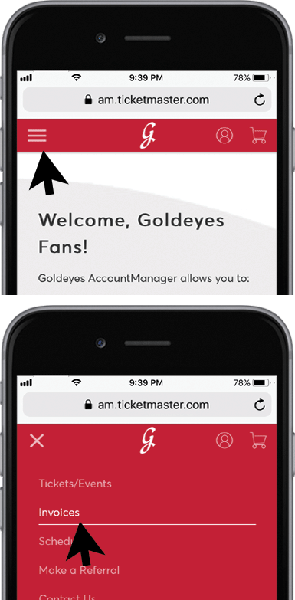
Step 2
Select the invoice to pay.
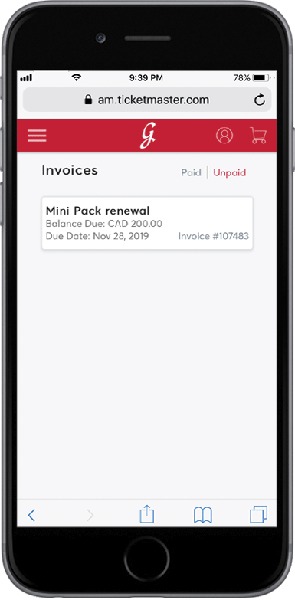
Step 3
Confirm your package, seat location, quantity and amount. Tap/click “Continue“.
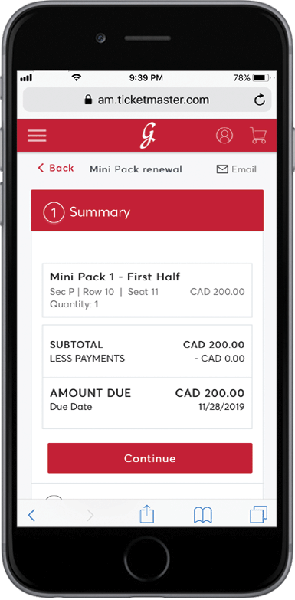
Step 4
Under Payment Option, select “Pay in Full“. Then tap/click “Add Payment Method“.
TIP:
Payment methods are saved from previous online payments in AccountManager.
WARNING:
AccountManager does not save payment methods used in phone payments.
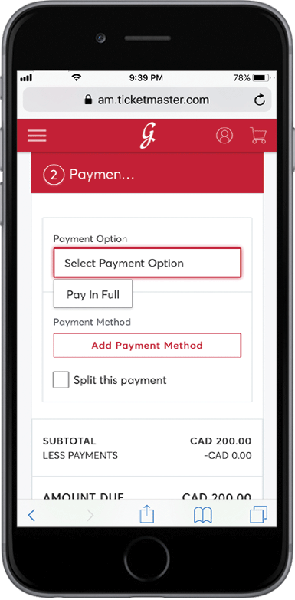
Step 5
If this is your first online payment, tap/click “Add New Credit or Debit Card“. Otherwise, select your preferred payment method.
TIP:
Payment methods are saved from previous online payments in AccountManager.
Select “Split This Payment” to pay with multiple cards.
WARNING:
AccountManager does not save payment methods used in phone payments.
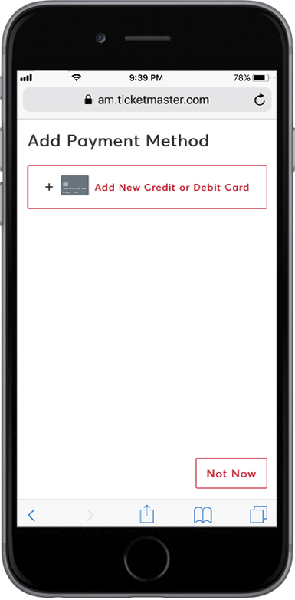
Step 6
Enter card details and billing address, and tap/click “Save“.
TIP:
You have the option to auto-fill the address registered to your Goldeyes Account.
You have the option to save this card to the account for future payments.
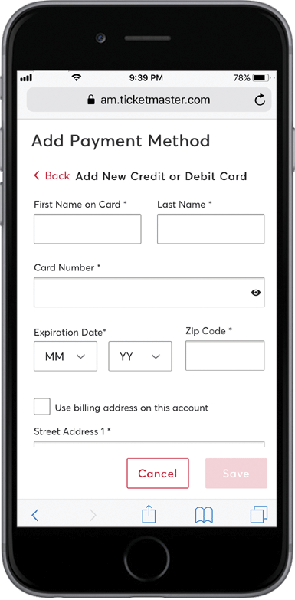
Step 7
Confirm Payment Option and Payment Method.
Enter CVV from the card.
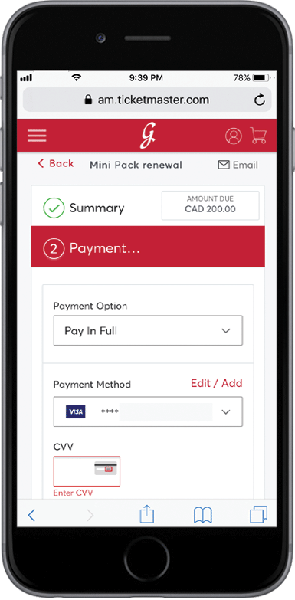
Step 8
Accept “Terms and Conditions“. Tap/click “Pay Now“.